Moving through Cube-IQ's database
Cube-IQ utilizes a powerful, built-in database engine to store Container, Product, Customer and Load information. To help you maintain this data, the program provides a simple interface in the form of the 'Navigation Buttons'.
For detail data (such as the 'Configurations' of a given 'Product') you will find database buttons working specifically on that detail data.
On each of the main data tabs, the Navigation Buttons look like this:
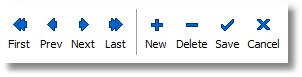
Button Icon |
Button Action
|
|
move to the first record or data item |
|
move to the previous record |
|
move to the next record |
|
move to the last record |
|
begin creating a new record |
|
delete the current record |
|
save changes to the current record.
|
|
discard any changes to the current (existing or new) record |
|
creates a copy of the current record displayed |
|
displays the database records in a data grid format (available on the Product database records)
|
Notes:
Some of the buttons may be disabled, depending on the situation. If, for example, you are already on the first data item, the first two database buttons are disabled as you are unable go back any further in the database table.
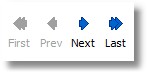
As a general rule you do not have to use the Save button to store data changes in the database. This happens automatically when you leave the window, or close Cube-IQ. The effect of a change to a data field may only show when you leave the field, or the row in the grid (which is when it gets stored in the database).
See also: Shortcut Keys









