Container Details - Drawing
Click on the main Containers tab, or use the F6 key.
Click on the Drawing tab. On this tab, you can define a series of 'boxes'. When the Container is drawn for example in a Load Plan, all these boxes will be drawn, as well as the original Container (which is its internal space).
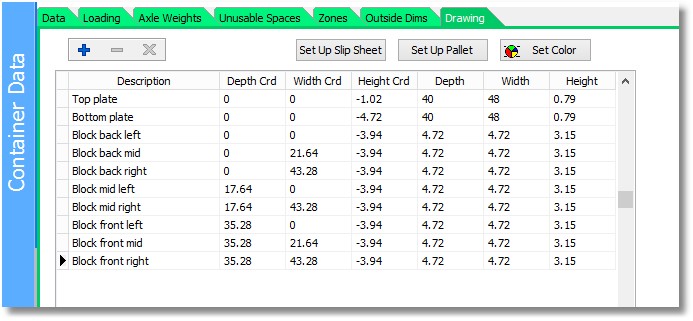
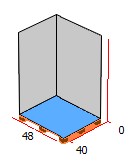
Each row in the grid on the Drawing tab represents one 'draw-box', with its own dimensions, and co-ordinates relative to the lower-left-back corner of the original Container. The Set Color button allows you to select a color for the currently selected draw box.
So, as an example, you can create a series of small boxes that together make up the picture of a real pallet, as shown above. Note that the coordinate (0, 0, 0) defines the back-left-lower corner of the loadable space. So, the pallet needs to be drawn at negative height coordinates in order for it to be drawn below the loadable space.
If the Container is of type 'Pallet', a button is available to set up draw-boxes automatically. There is also button to draw the Container as Slip Sheet.
Any draw-box with a height co-ordinate greater than zero will be drawn transparently, as it is assumed to be a cover.
There is no need to set up data to show the original loading space, as it will be drawn in any case.