File - Import & Export - Export Data
From the FILE tab, click on File / Import & Export/ Export Data from the Database
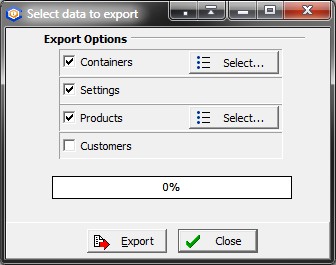
Cube-IQ allows you to export data of Containers, Products, Settings and Customers. This shows a selection window where you click which type of data to export, and for Containers and Products even precisely which ones by using the Select buttons.
The Windows Save File Dialog will appear, where you can give the export data file a name and select a file type.
The file can be saved as either
•CSV ('Comma Separated Values'), meaning that the field values in each line will be separated by either a comma, or a semi-colon (the List Separator as set in the Windows Control Panel, under Regional and Language Options ).
•XML ('eXtensible Markup Language') will save the file in the highly portable industry-standard XML format. If you enter a name without extension, the default extension '.XML' will be used.
You can then send this file (for example by email) to another Cube-IQ system and import it there, or add import capabilities to other systems. The specification of the export/import format is included in the installation (in a folder called 'docs' inside the main installation folder). MagicLogic may also occasionally request this file in order to help with support.