The Cube-IQ FILE Menu
The FILE Menu is accessed by clicking the FILE tab in Cube-IQ's Main Window. It gives you access to the several important features of Cube-IQ, such as Recent Loads, Import/Export, and Reports.
![]()
The FILE tab is divided into six sections:
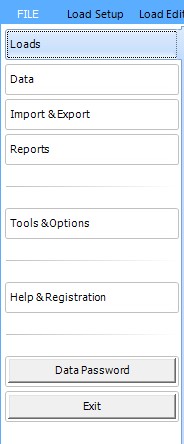
Loads lets you start a new load (just like the large '+' icon in the Ribbon Bar) and perform other Load-related actions. It also shows recently accessed loads for quick selection.
Data gives you access to complex stacking and combinability rules.
Import and Export allows you to load and save external data. This is useful for sharing data with colleagues, as well as for backup or support purposes.
Reports let you preview and optionally print or email various reports relating to the current Load.
Tools & Options help you to configure the software to fit your preferences, as well as providing tools to help keep the system running smoothly.
Help & Registration menu lets you access the Help file, and also a description of the shortcut keys (which can be translated by the user). In Help you can register a trial version, print a brief report on your system setup. It also gives you information on which 'build' of Cube-IQ you are using. You can email MagicLogic directly from here.
The Data Password button may be visible if you or another user has added a password to protect the database from unauthorized changes. Click this button to enter the password to unlock the database.
Clicking the Exit button closes Cube-IQ. Note that there is never any need in the system to save your data or results. This is always done automatically, into the permanent database.