File - Import & Export - Import Data
In the FILE tab, click on the Import Data button to import data into Cube-IQ. Please note that the data must be in Cube-IQ's own data format for the Import to operate correctly. MagicLogic provides documentation for this format in your installation.
If you wish to import data held in alternative formats, please see "Importing from Excel or CSV"
Click the Select File(s) button ![]() to open the standard Windows Open File Dialog. Select the file or files you wish to import. Import will commence automatically.
to open the standard Windows Open File Dialog. Select the file or files you wish to import. Import will commence automatically.
The Import Loads Window is shown below. During the import, progress is shown.
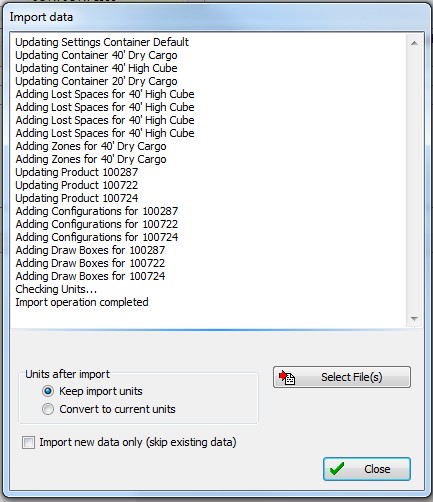
Import files can be comma-separated (.CSV), or XML files. Using the Comma Separated Value layout, you can for example gather data in Excel, and then use 'Save As' to export it into a CSV file for Cube-IQ import. The required column setup can be found in a document in the 'docs' sub-folder of a Cube-IQ installation.
If the units for length, volume or weight are different between the imported data and the existing data, a unit conversion can be done automatically, or existing units can be preserved.
If a data item is encountered with an id that already exists, you get the option to skip, overwrite, or rename. To avoid problems with automated import this dialog will assume 'overwrite' if no user action is taken within 10 seconds.
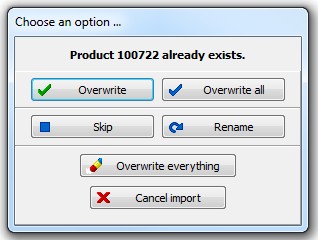
To import a file that contains your own set of columns/data fields, see Importing from Excel or CSV.