File - Import & Export - Import Containers or Products from Excel or CSV
Cube-IQ gives you the option to import Product or Container data from Excel or comma-delimited format, with your own set of fields, in any sequence, while giving default values for missing data.
Suppose the Excel file looks like this:
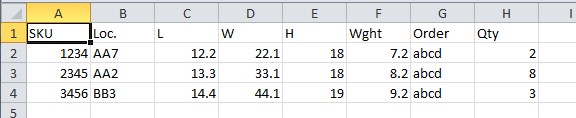
You can then use the File tab, Import and Export, Import Containers or Products from Excel/CSV.
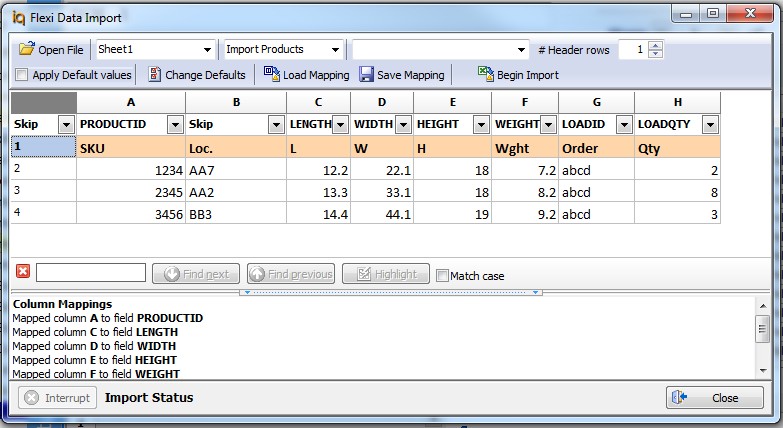
Use the Open File button to select the file containing your data. Cube-IQ will display your file in spreadsheet format, where each column in your file can be assigned to the relevant Cube-IQ Product data field as required. A list of available fields is provided in the drop-down selection at the top of each column. Use these to assign the correct fields to your data. For columns which you do not wish to import, simply leave the column header as "Skip".
Once all column headings have been assigned correctly, click the Begin Import button. Cube-IQ will scan the file and update its database with your data.
Column/data assignments can be saved for future use by clicking the Save Mapping button. To re-use a saved mapping at a later date, use the Load Mapping button.
For fields which you do not have data, Cube-IQ will use safe default values. However these values can be overridden by using the Change Defaults button. The following screen is opened which allows you to change all default values, and also select which fields will be available in the Import screen's columns. The selection and default values can be saved, and reloaded when needed using the buttons provided.
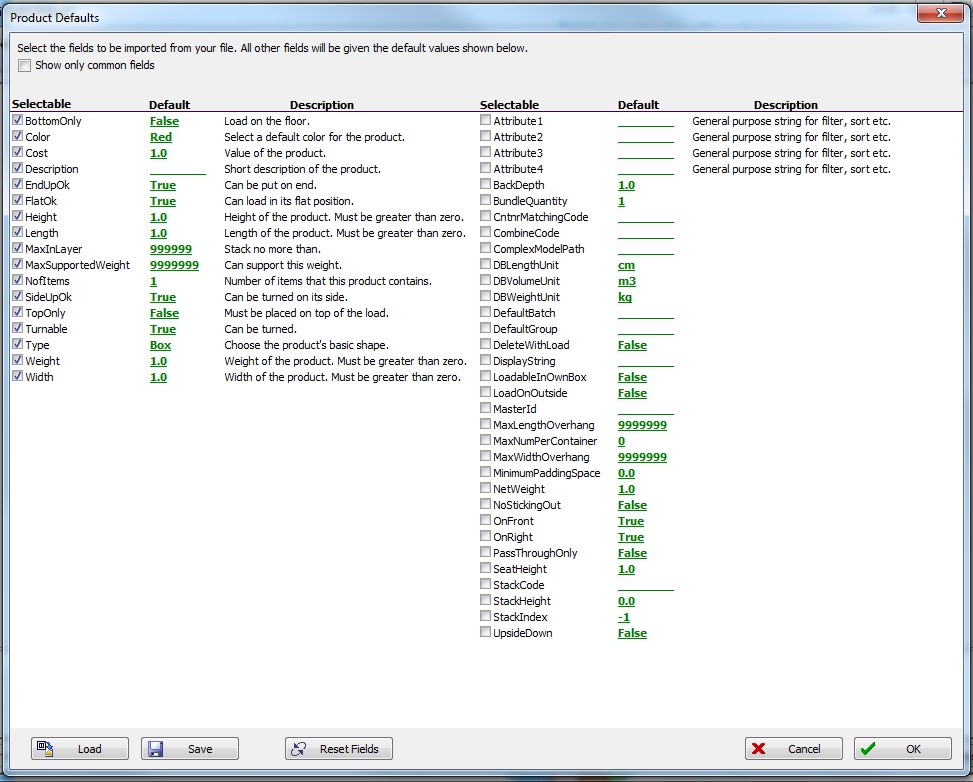
Care should be taken when modifying defaults since it is possible to assign values which make products difficult, if not impossible, to load.
To make a field available to import, simply check its box. Values shown in green are used as defaults if the data is missing from your import file. In this way it is possible to bulk import very large data sets extremely quickly.
A complete description of all data fields is available in the Cube-IQ import documentation.