Load - Fixing Products
In Cube-IQ, you have the possibility to optimize a loading, then to fix part of the loading, modify the input for the loading, and finally to re-optimize with the fixed part unchanged.
Fixing a complete loading can be very useful when you inspect the loading, and notice that some Products could have been added to the Product list for this loading. Rerunning the whole optimization may give you a different loading. So, rather than re-optimizing, you fix the whole loading, then add some Products, and re-optimize with most of the loading fixed.
Fixing part of a Load is also used in cases where the Load list changes after the actual loading has started. What is physically loaded is then 'fixed', and after modifying the Load List the case is re-optimized.
Use the 'Modify' button on Load Details to fix loaded units using the 'None' and 'All' to unfix, respectively fix all of the loaded Products:
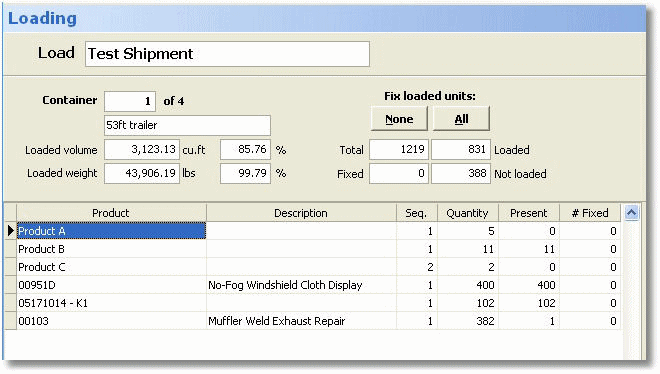
Alternatively, on the main Load Plan Tab you can click in the Status Bar where the text 'Click here to fix' appears. First use the 'None', '-', '+' and 'All' buttons to show exactly what you would like to fix, then click in the Status Bar.

Note that with a partially fixed Load, you cannot use the normal Optimize button as that will un-fix the Load. You will receive a warning when you use Optimize anyway.