Product Details - Filtering
Select the main Products tab, or use the F5 function key.
Click on the Filtering tab.
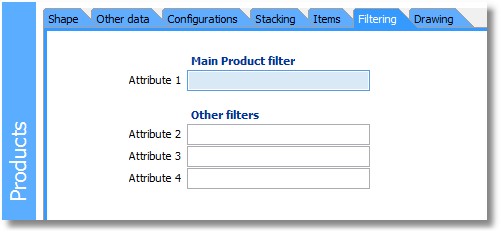
Each Product has four fields that can be used to filter which Products are visible for use in Loads.
The first field is used for Product Filtering from the Load Setup Form. If any value is entered in the Product Filter field, only Products with this value for their main product filter will be visible while on this Load. This allows the user to set up several sets of Products, for example for different suppliers or for different clients. When building loads, the visible Products can then be limited to the supplier/client for which the Load is being set up.
The other fields are for use during the selection of Products for a Load. For example, by filling one of the fields with the name of a Plant, and using Cube-IQ's Translation to change 'Attribute 1' into 'Plant', you can temporarily narrow down the selection list of Products.
The filter value is applied when clicking the Filter in Product Selection. You can now for example require the value of 'Plant' to be 'Orlando', or 'Anaheim'. This is what the Product selection window looks like:
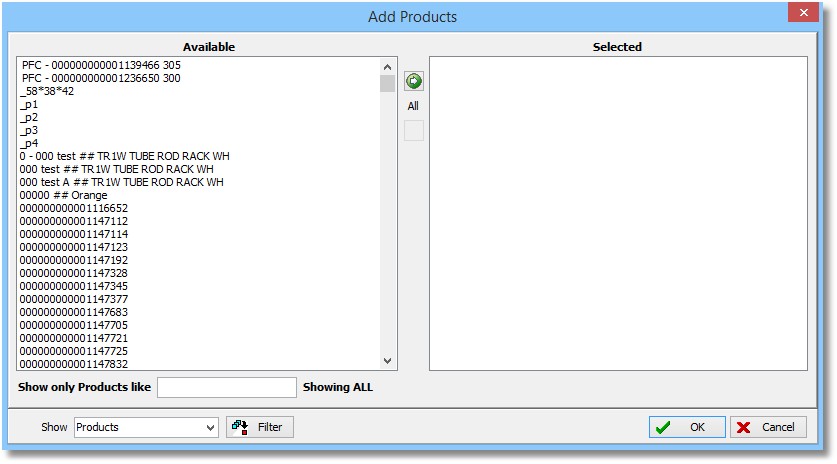
Clicking the Filter button brings up this screen, where you can set required values for the various attributes:
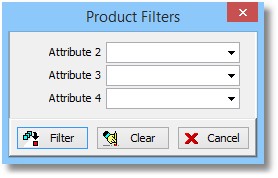
You can specify for each of the three attribute fields which values should only be shown. After entering values in one or more fields, click the Filter button. If more than one attribute has a required value, only Products are shown that have ALL those values.