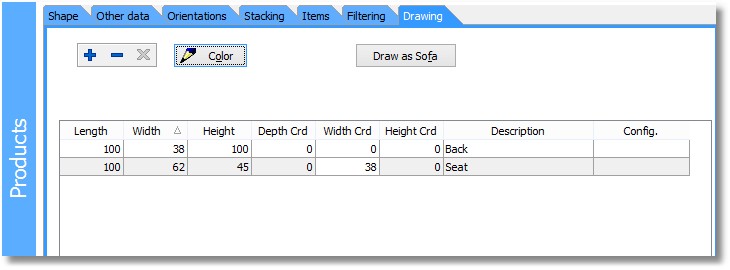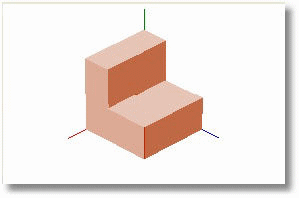Product Details - Drawing
Select the main Products tab, or use the F5 function key.
Click on the Drawing tab.
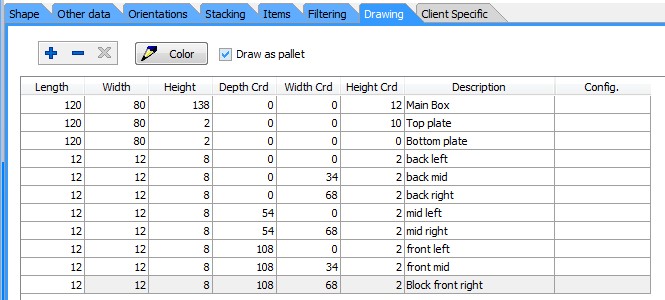
Each of the rows in the grid represents one 'draw-box', with its own dimensions, and co-ordinates relative to the lower-left-back corner of the original Product. This allows you to draw a more complex Product as a series of rectangular boxes. in this way, you can for example make a pallet-type box truly look like a pallet:
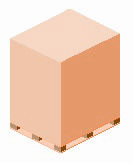
If at least one draw box has been defined, all draw boxes will be drawn instead of the original box. The draw boxes are not used for the Load optimization itself at all; they only play a role in the Load Plans.
The Color button allows you to assign a color to the currently selected draw box.
If you have Configurations defined for this Product, you can enter a Configuration number in the 'Config' column. In that case, the draw-box involved will only be drawn if that Configuration is used in a Load.
A Draw as Pallet button (only shown if the Product is of type 'Pallet) gives a proposed set of draw boxes for a pallet, to be drawn underneath the loadable space. If the type of the Product is 'sofa', there is also a special button to set up the drawing of a Product as a two-box sofa.
Depending on the type of Product ('Sofa', 'Box') there can also be other 'Draw as ..' buttons available.
Here is an example on how to draw a sofa as a pair of boxes (one for the 'back', one for the 'seat').