Product Details - Client specific
Select the main Products tab, or use the F5 function key.
Click on the Client Specific tab. You may have to make this tab visible first on the General Tab of the main Options tab.
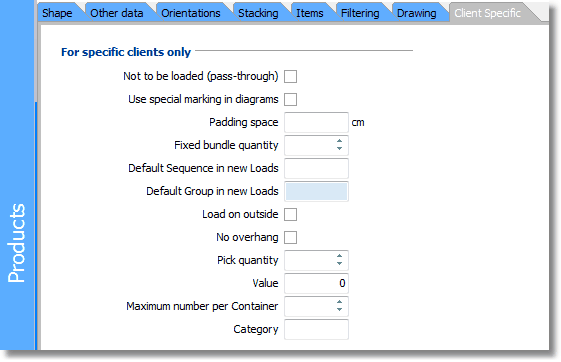
Please contact MagicLogic support for details if a field seems of interest. But please keep all field values at blank/unchecked, as many of these fields trigger more than one optimization feature. Some of these will only work out well for the client who asked for them.
Here are brief descriptions of the fields:
Not to be loaded (pass-through) - if checked, Cube-IQ will not load units of this Product. In certain applications, some order items are not to be loaded (if they come in their own shippable box), but should still show up in the output.
Use special marking in diagrams - Checking this box allow you to show some special Product characteristic in the Load Plans.
Padding space - The amount of space that is to be kept open on all sides of this Product. It is equivalent to the 'Space to be left open' in the Settings, except that here such a value can be set per Product.
Fixed bundle quantity - If greater than 1, Cube-IQ will Load the Product only in stacks of this value (and a single stack of less if needed). So, with a bundle value of 10, and 36 to be loaded, the Product will be shipped as three stack of 10, and one of 6. This is often used to double-stack pallets, using value 2.
Default Sequence in new Loads - Products will be loaded if given a sequence number. If this Product always the same sequence number (for example a pick location in a warehouse), you can set that here.
Default Group in new Loads - 'Groups' are used to keep certain Products together within a Load. If this Product is always part of a certain Group, you can set that here.
Load on outside - used for hazardous materials that on pallets may have to be loaded in such a way that they are at all times visible from the outside.
No Overhang - indicates that Products loaded on top of this Product have to stay within its length and width perimeter. Some Cube-IQ users, for example in the loading of pallets, start by loading smaller Products on top of a large one on the pallet, still outside the Container. Only then do they move the whole set of Products into the Container. So, the large Products should not have any overhang.
Pick quantity - if 'Load each Product together' is set to 'in each Container' in Settings, this will be done in smaller batches of the Pick Quantity, instead of for all the units of this Product. So, if 11 units of a Product are to be loaded, and the Pick Quantity is to 4, Cube-IQ will not need to keep all 11 together, but only 4, then 4 more, and finally 3. This is typically used in Mixed Palletizing only.
Value - the Value of one unit of this Product. It is used if a Container has a Maximum total loaded value. The value is also considered if loading is to take place 'By Value', which means that Loads are considered 'better' if a higher total value is loaded, rather than a higher total volume.
Maximum number per Container - if not blank, this determines how many of this Product are to be loaded in a Container (usually a Pallet). This is useful if for exaxmple 50 fit, but the user only wants to load 48. Also, no other Products will get added when the maximum number can be reached.
Category - not yet in use.