Products - Grid View
When you are in the Product Details Window, click the 'Overview' button in the ribbon bar, or use the Ctrl+F5 function keys.

You are then presented with the Product Grid Window . This window shows all Products in a data grid. Click on the Product Details button to go to the standard Product Details Window , which will show you a single Product at a time.
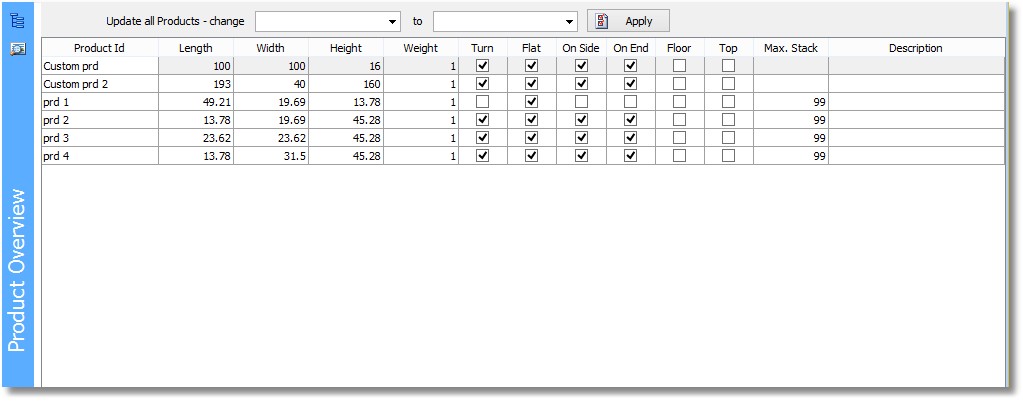
As you can see, the Grid View of the Product data allows comparing Products quickly. It also facilitates changing a single field for many Products. On the other hand, not all fields are shown here, and details like orientation and items are not visible.
When you are in Product Overview, the Ribbon Bar shows these common actions:
•The Copy Product item creates a new Product with the same data as the current Product, except for the ID.
•The Color button opens a small menu, with four options to let Cube-IQ allocate a random color to one or more Products.
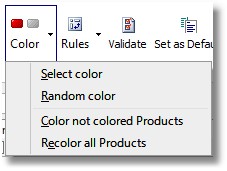
•Clicking the Set as Default button in the Ribbon Bar will let Cube-IQ use the values of the current Product as initial data values for any new Product. This is for example useful if none of your Products is ever 'On Side' or 'On End'.