Load - Container List
The Container List is the grid shown on the Load Setup screen:

In the Container List you can change all fields, except for the 'Dims' column, which is only informational. You can add a Container type in two ways:
1. Use the Add Container button in the Load Creation controls of the Ribbon bar.
![]()
Alternatively:
2. Right-click in the grid for a popup menu, and choose Add Containers.
A selection box will appear from which you can choose the Container(s). As you click on the Containers in the Available box, they automatically are moved to the Selected box. To add more than one type of Container, simply choose the various types from the Available list.
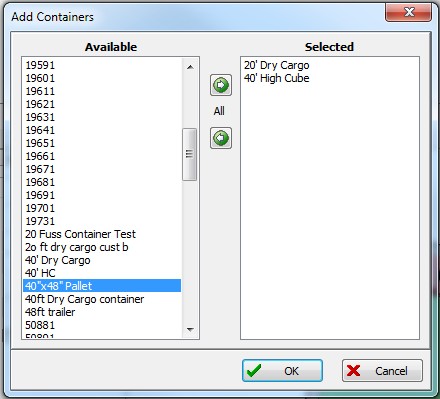
You can also start typing the ID of a Product, and the list will jump to the first Product that has an ID starting with the same keys. Use the spacebar or a mouse click to move the Product to the right hand side.
Press OK to move the selected Containers into the Container List.
After selecting the Containers, fill in the Seq. (sequence) and Number boxes. (The used box will be filled in by the program.)
Seq. - The Containers will be loaded in sequence number order, but only if the option for optimizing over multiple Containers in the Tools / Options / Loading Rules is set at Given sequence .
Number indicates the available numbers for the various types.
Used shows how many of each type are in use in the current loading.
The access the data of the currently selected Container, use the F6 key.
The Container List has its own popup-menu. Right-click anywhere in the grid:

Besides Add Containers as discussed above, you will find:
Remove Container from List - removes a row from the Container List. You can also use Ctrl+Del to remove the current row.
Show Minimum # Required - Shows how many are required of the type currently selected (clicked on) in the Container List. This is based on the Volume Utilization defined in the Settings.
Set Current Number for All - sets the number available for all Containers to the value for the current Container.
Copy these Containers to all Loads - copies the current containers listed in this load to all other loads. Use with care, as this operation cannot be undone.