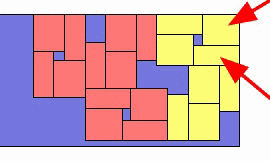Product Details - Orientations
Select the main Products tab, or use the F5 function key.
Click on the Orientations tab. Unless under 'Allowed orientations' the user has selected Custom, you see the simple form of orientation control:
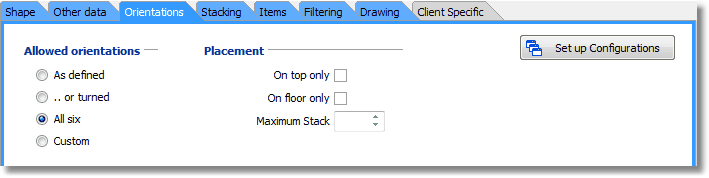
If 'Custom' is selected, the tab changes to this:
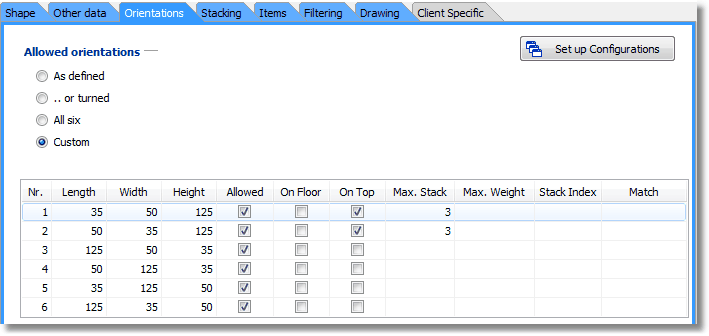
Selecting 'Custom' gives you access to all six orientations of a box, and lets you set certain data fields for individual orientations, rather than just for the whole Product.
As above, the Orientations tab now shows the six different ways in which a given Product can be loaded. This can be seen by clicking on any of the six rows, and watching the Product picture. You cannot delete or add orientations, and the dimensions are also given. .
Cube-IQ allows the user to define various complex loading rules, by making standard rules available per orientation of the package, rather than just 'per package'.
The following rules can be set 'per orientation':
Allowed - 'Yes/No' indicator whether the package can be loaded in this orientation.
On Floor - indicates that in this orientation, the Product must be loaded on the floor of the Container, possibly in a stack (see Maximum in Stack ).
On Top - indicates that no other Products may be loaded on top of this Product in this orientation, unless they are Products of the same type, and the number in the stack is no greater than the Max. Stack value.
Max. Stack (= Maximum number in a stack) - if a Product in a given orientation is bottom-only or top-only, the maximum number of this type of Products that can be stacked.
Supp.Weight (= Supported Weight) - the maximum weight that the Product can support. If this feature is not to be checked, leave the value blank (not zero!).
Stack Index - This index is some whole, non-negative number. if not blank, the Product will support only Products (or Product orientations) that have the same stack index or a lower one (think 'lighter'). This feature will allow you to direct more fragile Products to be loaded higher up in the Container. So, Products with a lower stack index will be loaded higher in the Container.
Some examples of loading rules that can be set up using this orientation-based mechanism are:
Only flat if on top - indicates that the Product must be loaded on its side or end if it supports other Products. If flat (lowest dimension as height) it is to be treated in the same way as Top Only .
Straight up if not on top - indicates that the Product may only be loaded on its side or end if it also loaded on top. If on its side or end, it is treated as Top Only. This loading rule is for Products that can only support other Products if their highest dimension is upright.
For an L-shaped Product, you get more orientation options. The orientations for a 'sofa' follow slightly different rules.
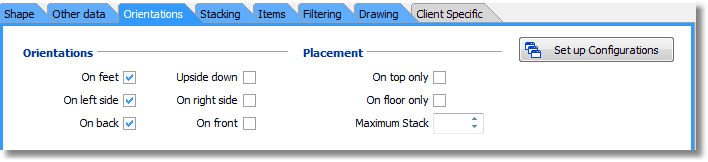
Due to the asymmetric shape, loading a sofa upside down will give a different loading. Cube-IQ makes the assumption that each sofa orientation represents a side onto which the sofa may be loaded, with each of the four different rotations allowed if an orientation is allowed. Also if both rotations 1 and 2 are allowed, two sofas may be combined with one upside down on top of the other. Combining two sofas in orientation 3 (standing on the right hand side) leads to the same combination, as the picture below shows from the top view.
The two arrows point to the two parts that together make up one sofa. In this picture you can also see that Cube-IQ has two different ways of combing two standing-up sofas.