Tools - Translation
From the Options screen, choose the Translate button.
The translation of Cube-IQ is stored in an XML file, in a sub-folder of the main installation folder called 'Translations'. The file names are used to define the 'language', so 'German.xml' will show up as 'German' in selection lists. To select a translation language, see Options tab, Misc. sub-tab.
Each Cube-IQ also has a local translation file that contains translated screen strings that (if present) override the strings in the translation file. The Tools/Translate menu allow you to add your own translations to the local translation file. This file is called 'Cube-IQ Local.xml', and it is stored in 'Documents and Settings/'user'/application data/MagicLogic'. You can copy it between installations to transfer full translations.
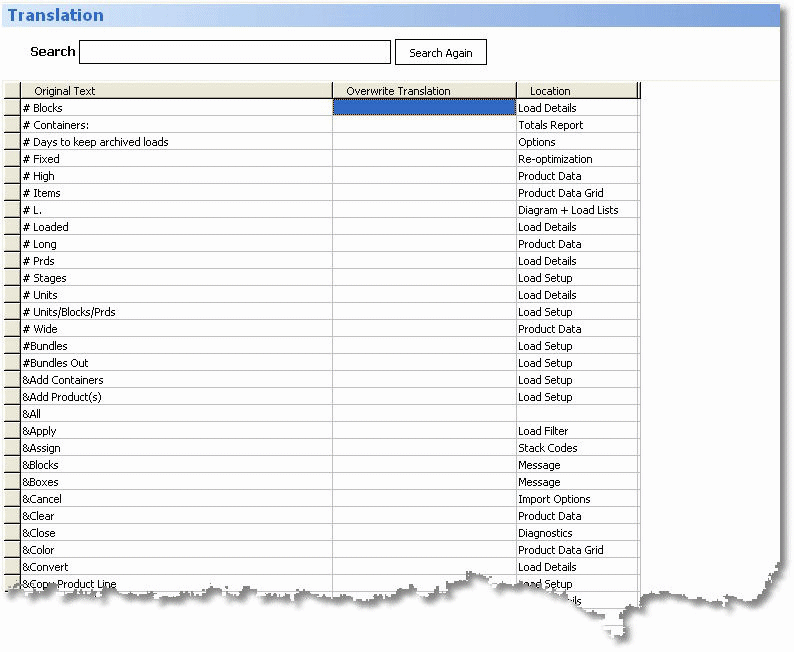
The text on all Cube-IQ windows and in all reports can be translated. This enables you to use Cube-IQ in another language, or simply to change certain terminology to suit your operation. For example, if you prefer to use the term 'carton' instead of 'Product' you can use this function to find and replace all occurrences of the word 'Product'.
Another example of how the translation can be used is keeping your users from changing a setting by the trick of translating its description into 'Do not modify'.
The picture above show part of the translation window, with first the original text, then the translation. The location shows the window using the text, which may be useful if you need to check the context.
Some other remarks on translation:
•You can also change shortcut commands. Shortcuts appear at the top of the translation list, starting with the shortcut symbol '&'. So for example you could modify the menu item '&Product' (shown as 'Package' in the menu) into 'Bo&x' (will appear as 'Box' and can now be accessed using ALT+x). Bear in mind that you will need to keep shortcuts unique in order for them to work properly.
•To show '&' in a translated text, use '&&' instead.
•To keep a string from being shown at all, translate it into a single dash, as in '-'. Translating into one or more spaces does not work.
•Never delete any 'original' text strings.
•If you translate a text, and then translate it again in the same session, the effect can only been seen the next time Cube-IQ is started up.
•If you find a text that cannot be translated, you can add it to the translation by using the Ins key (= Insert), which will open up a row to enter the text and its translation.
Translation can be switched off if you want to use the original US-English text. There is a click box on the Translation window, but the effect can only be seen in the next Cube-IQ session.
Translating the Help itself cannot be done from within the system, as it requires the use of various other software tools. Please contact your supplier or MagicLogic, if you'd like more information on this.