Container Details - Data Tab
Click on the main Containers tab, or use the F6 key.
Click on the Data tab. On this tab, you can enter values for several data fields of the 'Container'.
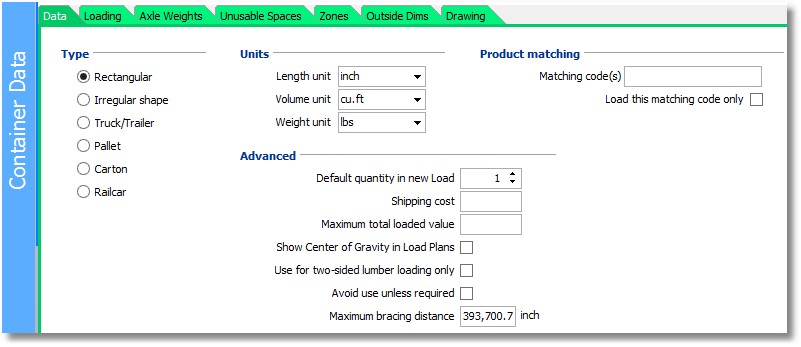
The following information is set up here:
Type - 'Rectangular', 'Irregular shape', 'Truck', 'Pallet', 'Carton' or 'Railcar'. The optimization engine uses different rules according to the type entered here.
Units - visible only if set as 'to be shown' in Options/General. Numerical values will be converted automatically when the Container is used in a Load, to the units of that Load.
Advanced
Default quantity in new load - when making a Container available for a Load, this value is used as initial value for the number available.
Shipping cost - if not blank, and greater than zero, this value is used by the optimizer when Container selection for a multi-container Load is based on 'minimal total cost'.
Maximum total loaded value - each Product can be give a (cost) value, and Cube-IQ will not load a higher total value in this Container than allowed by this data field.
Product matching
Matching code - used to force certain Products to be loaded only in certain Containers: if the Product also has a 'matching code' it will be loaded only in a Container that has the same code. You can use any text string as matching code.
Treat blank as matching code - if checked, Products with a blank Matching Code can only be loaded in a Container that has a blank Matching Code.