Options - General Tab
In the Ribbon Bar, select the Options tab. Click on the General tab.
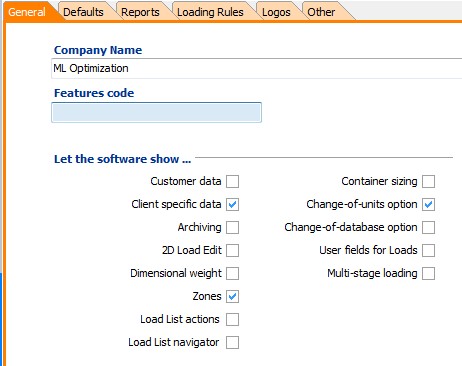
Company Name - this will be displayed on the start-up screen, and also on some of the reports. If your company's name contains an '&' use '&&', as a single '&' will cause the next character being underlined as if it were a shortcut.
Features code - used to switch on features that have been built in for specific users, but that are not relevant to others. If you need this, MagicLogic will provide you with a special code, to be entered here. Otherwise please ensure this field is left empty.
Let the software show ... -
Allows the user to conveniently set unused systems features be to 'invisible'. The following features are switchable:
Customer data, Client specific Settings, Archiving, Dimensional Weight, Zones, Load List actions, Load List navigator, Container Sizing, Change-of-units, Change-of-database, User fields for Loads, Multi-stage loading..
Preferred language
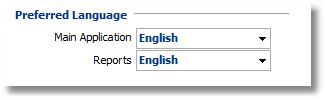
Here you can set which language to use for the system and which one for the reports. You can also change the report language once the preview of a report is shown. (Cube-IQ 4.1 will include full Unicode support.)
New languages are stored in external files which can be added at any time. Please contact MagicLogic if you have requirements for a language that is not shown in the list.
Various Options
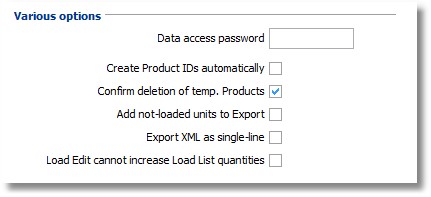
Data access password - if not blank, the splash screen (start-up screen) of Cube-IQ will give you an extra button that you can click in order to get access to the permanent data of Cube-IQ (Containers, Products, Customers). When clicked it will ask you for the Data Access Password, which is what you set here in Tools/Options/General. This means that not clicking this data access button (or not entering the right password) will block the user from access to any of the data screens, except for those related to Loads.
Create Product IDs automatically - if checked, an ID will be created automatically for a new Product, if the ID of the current Product ends on '- x', where 'x' is a number. So, if the current Product is 'Some ID - 4', a new Product will get a proposed ID 'Some ID - 5'.
Confirm deletion of temporary Products - Products have a 'Delete with Load' field, which will delete a Product from the database with the last Load that uses it. Effectively this means that the Product was for temporary use only. If you check this Option, the system will ask confirmation before deleting a temporary Product.
Add not loaded units to Export - when checked, Cube-IQ will add unloaded units to the export file. This is to facilitate processing of the results by other systems.
Export XML as single line - when checked, any XML output from Cube-IQ will be in a single line. According to the official XML specifications, this is how it is supposed to be, but relaxing this requirement makes for much more readable files.
Load Edit cannot increase Load List quantities - When checked, using the Add button on Load Edit limits the user to the quantities given in the load list of Load Setup. If not checked, Products can be added above the original quantities.