Container Details
Cube-IQ uses the word 'Container' for anything that can contain other objects. So, a Container can be a standard ocean container, but also a truck, a rail car, a pallet, a crate, a box, or even an irregularly shaped airline container or pallet (ULD).
To access Container Details click on the main Container tab, or use the F6 key.
![]()
In the Container Details Window , you can:
1.Get a selection list of the Containers either by clicking the Select button, pressing F3, or right-clicking the mouse anywhere in the Container Details window. You can also use the Database Navigation buttons in the Ribbon Bar to select the Container you wish to modify.
2.Create a new Container, or make the necessary changes to the data of an existing Container.
3.View a graphic of the Container by pressing the Redraw button. You can view the Container from different angles by dragging the mouse over the picture.
![]()
4.Finish by simply leaving the screen, or by clicking the Save button.

All Containers must have this set of base data:
•ID - an unique identifier or name for this Container type, which will be used when you define loading cases
•Type - 'Rectangular', 'Irregular Shape', 'Truck/Trailer', 'Pallet' , 'Box', or 'Railcar'
•Depth (the distance from back to front, in the length unit selected for this Container on its Data tab)
•Width (the distance from left to right)
•Height (the distance from floor to ceiling)
•Weight Capacity (in the weight unit of your choice)
You must also enter which 'Settings' are to be used when optimizing Loads for this Container - a set of tuning parameters. Each of these sets has an id, which is to be entered in the 'Settings' field of the Container (or selected from the drop-down list). You can use the Show Settings button to go directly to the Settings data of the current selection for this Container.
The length measurements are for the inside dimensions . Cube-IQ will calculate the volume automatically, again using the units on the Data tab.
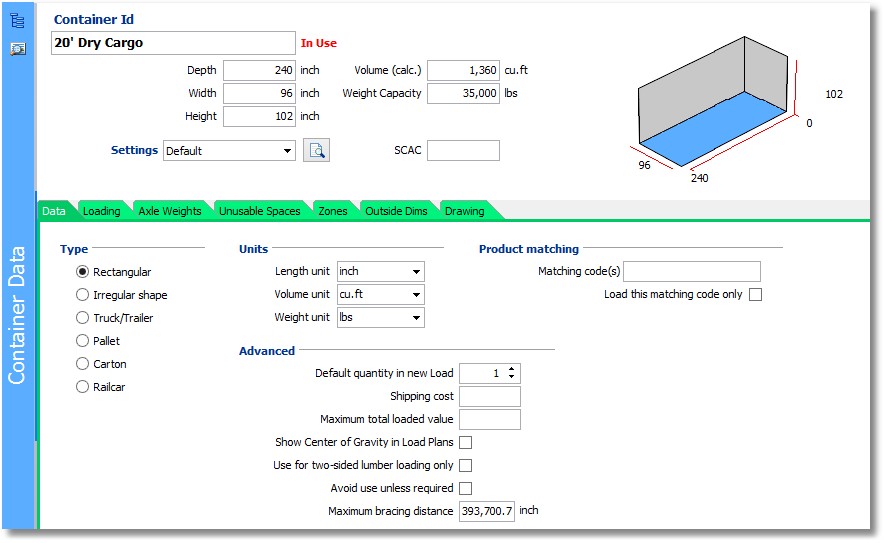
On the Container Details Window, you can access other data fields for Containers by clicking on one of the detail data tabs. You can use PgUp/PgDn to move between the tabs. Depending on the selected type of Container, some of the tabs may not be visible.
These are the Container Details tabs:
Pallet rules (only if the Container is of type 'pallet'),
Floor and Ceiling Shape (only if the Container is of type 'Irregular')